Create a New Game
Select Add New Game on the ByteBrew Dashboard.
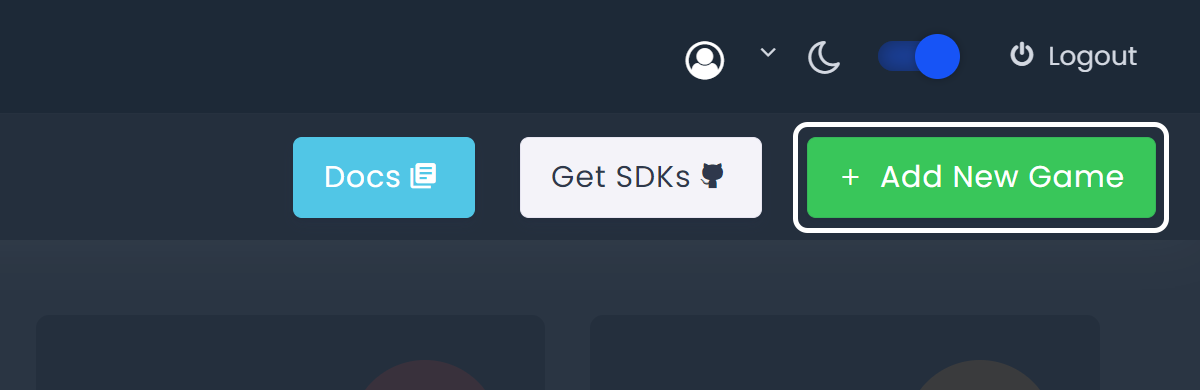
Input Game Info
After clicking Add New Game, fill in the required app information specific to the game you're integrating and click Create.
infoNote Some info required is platform specific. See the full breakdown of required info below.
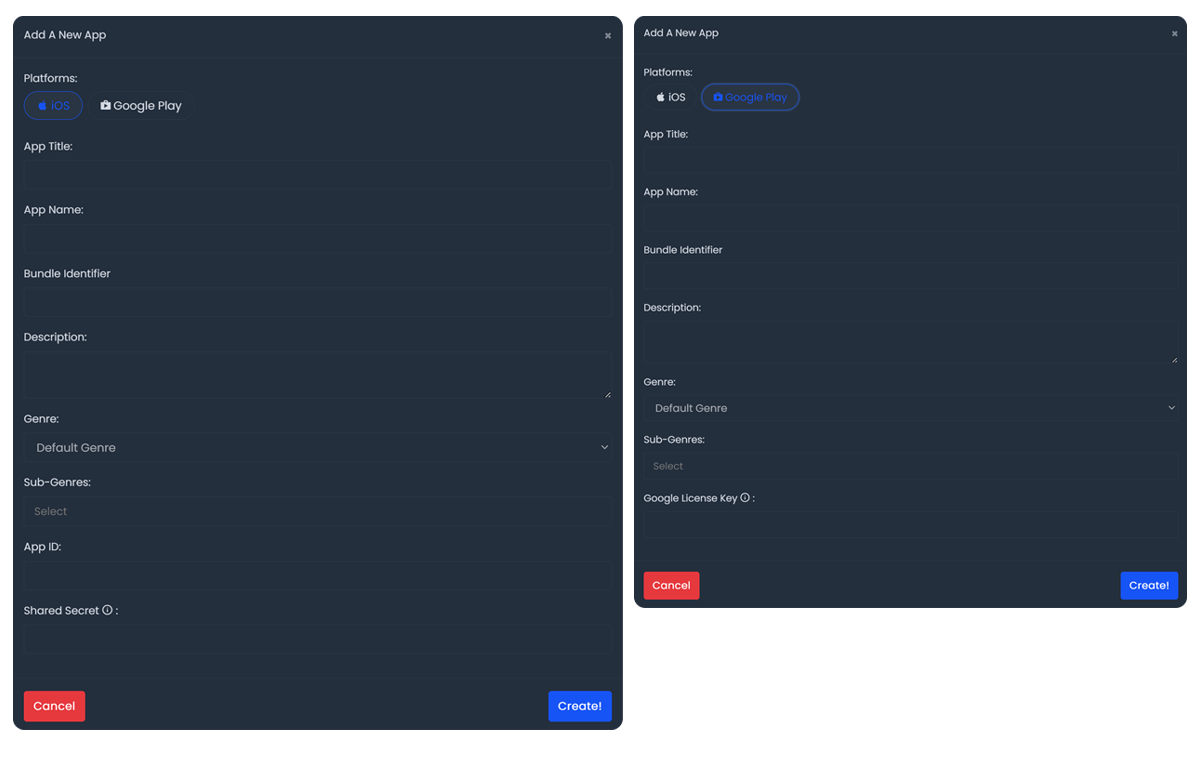
Game Info to Create a New Game
infoNote Items tagged with "*" are required to create a new game.
| # | Item Info | Definition | Platform |
|---|---|---|---|
| 1 | App Title * | Title of your app in it's settings. | AndroidiOS |
| 2 | App Name * | Name of app that will appear on your ByteBrew dashboard. | AndroidiOS |
| 3 | Bundle Identifier * | Bundle ID on iOS or Package Name for Android. (Ex. com.examplestudio.appname) | AndroidiOS |
| 4 | Description | Description of your game or app. Example: Super awesome multipler gun game. | AndroidiOS |
| 5 | Genre * | Choose a gameplay genre of your app or game. (Ex. Hyper-Casual, or Mid-Core) | AndroidiOS |
| 6 | Sub-Genre * | Choose an app store genre of your app or game. (Ex. Action, or Strategy) | AndroidiOS |
| 7 | App ID * | Only for iOS, App ID is the | iOS |
| 8 | App Shared Secret * | Only for iOS, App Shared Secret is a unique key to receive receipts for your app's in-app purchases. ByteBrew uses this key for our server-side purchase validation. If your game or app does not have in-app purchases, then you can input a random series of numbers to skip this step. (ex. 123456789) | iOS |
| 9 | Google License Key * | Only for Android, Google License Key is a unique key to receive receipts for your app's in-app purchases. ByteBrew uses this key for our server-side purchase validation. If your game or app does not have in-app purchases, then you can input a random series of numbers to skip this step. (ex. 123456789) | Android |