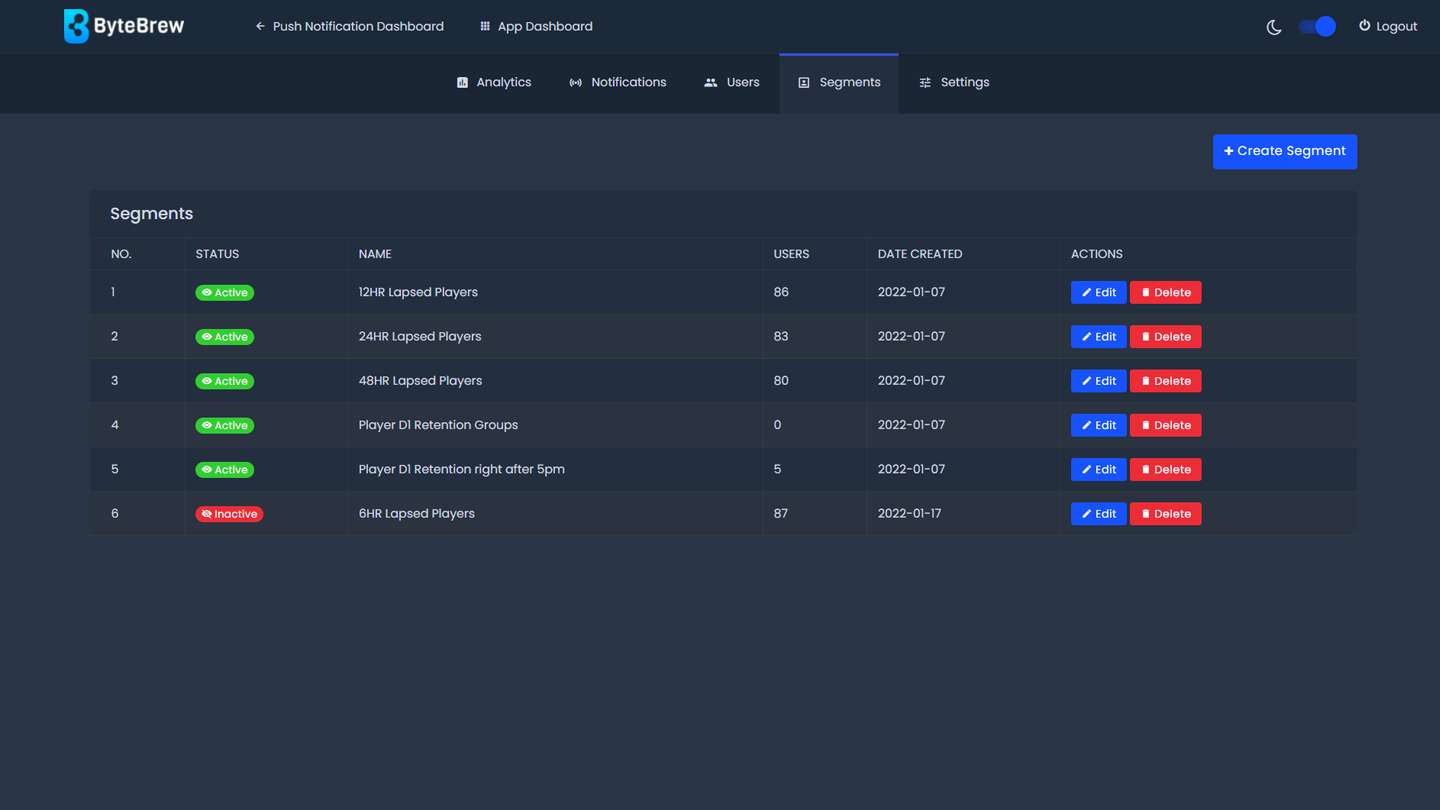Required to Start using Segments
To start using the Segments in Push Notifications, you must first have initialized the ByteBrew SDK and added the single code line for push notifications in your integration. On the ByteBrew dashboard, make sure have created your push app and setup your app's iOS and/or Android push notification settings.
Building Segments
Watch Video play_circleUsing segments, you can build groups of your players based on user filters to send targeted notifications. See sections below on how to create a segment on the push notification dashboard.
Setting up a Segment
To setup a Segment, open the Segment panel by clicking "Create Segment" button. Follow the steps below to finish setting up a Segment:
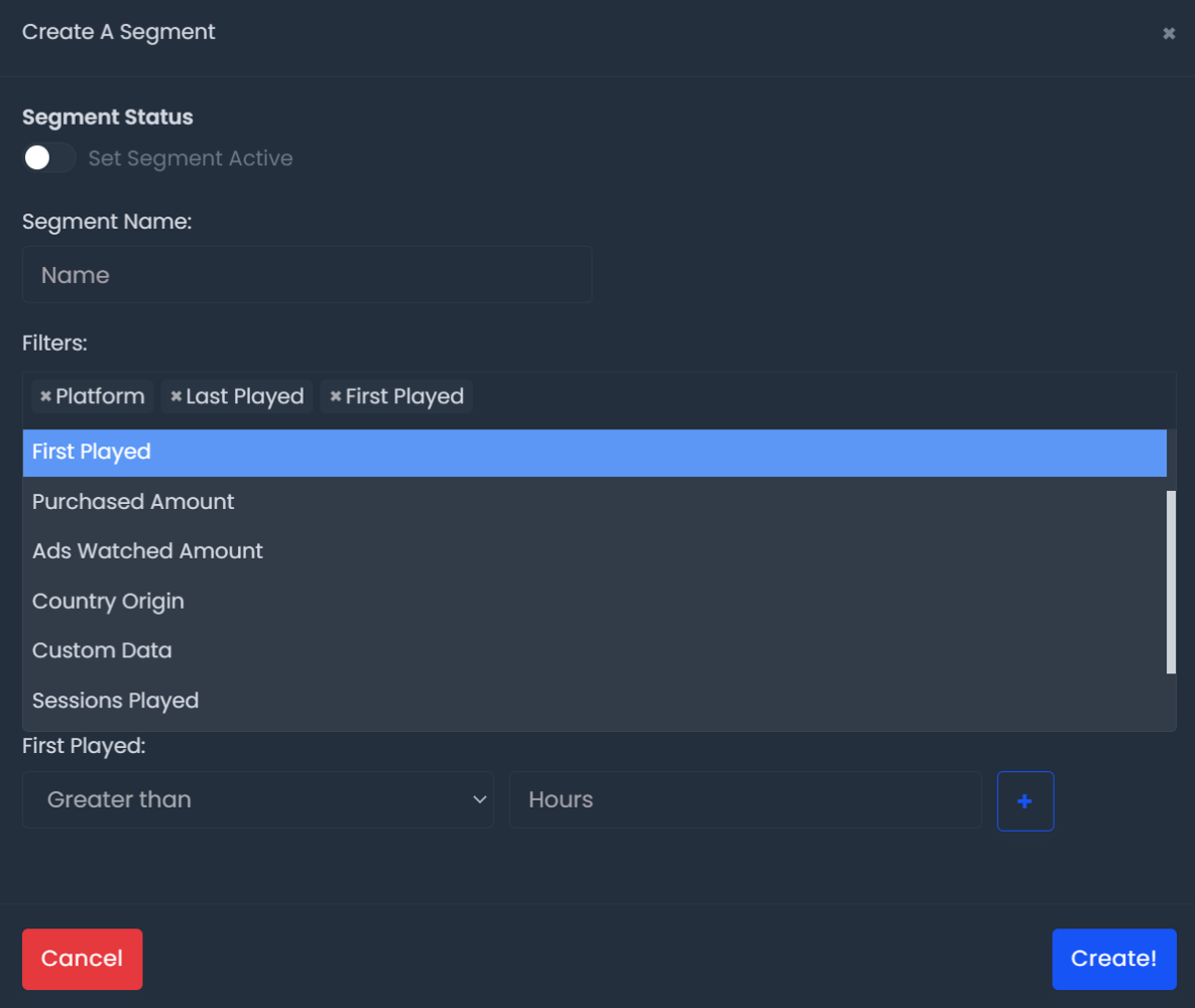
Select Segment Status: Set the segment status to Active, if you plan on using the segment in a live push notification. If you do not plan on using the segment, then you can keep this setting toggled in-active.
Segment Name: Choose the name for the segment. It's best to name the segment after it's purpose or filters. Ex. Day 1 Retention Segment.
Filters: Select any filters you want to apply to the segment. You can choose multiple filters to refine the group of users who fit your segment. After selecting the filters you want applied to the segment, fill in the corresponding filter settings for each filter selected. See list below for possible filters you can add to a segment:
After selecting a filter, make sure to fill in the filter settings for each filter you've chosen.
Edit Segments
Any Segment you've created can be edited by selecting the "Edit" button next to the segment row you wish to adjust and applying the changes to the segment panel. If you make changes to a live segment, changes will automatically be applied in real-time.
Remove Segments
To remove a segment that you've built, select the "Remove" button on the segment you want to remove.
FAQs
Yes! You can add as many filters as needed under a segment to achieve the group of players you want to target.
Any user who meets the defined segment filter rules you've created will automatically be added to a segment in real-time. We have a real-time segmentation engine that powers our segment dashboard.
Yes, if a user qualifies for the filter rules in two different segments you've built, then they will be apart of both segments.
The Users column on a segment represents the total number of push notification users that haved belonged to the segment since it was created.