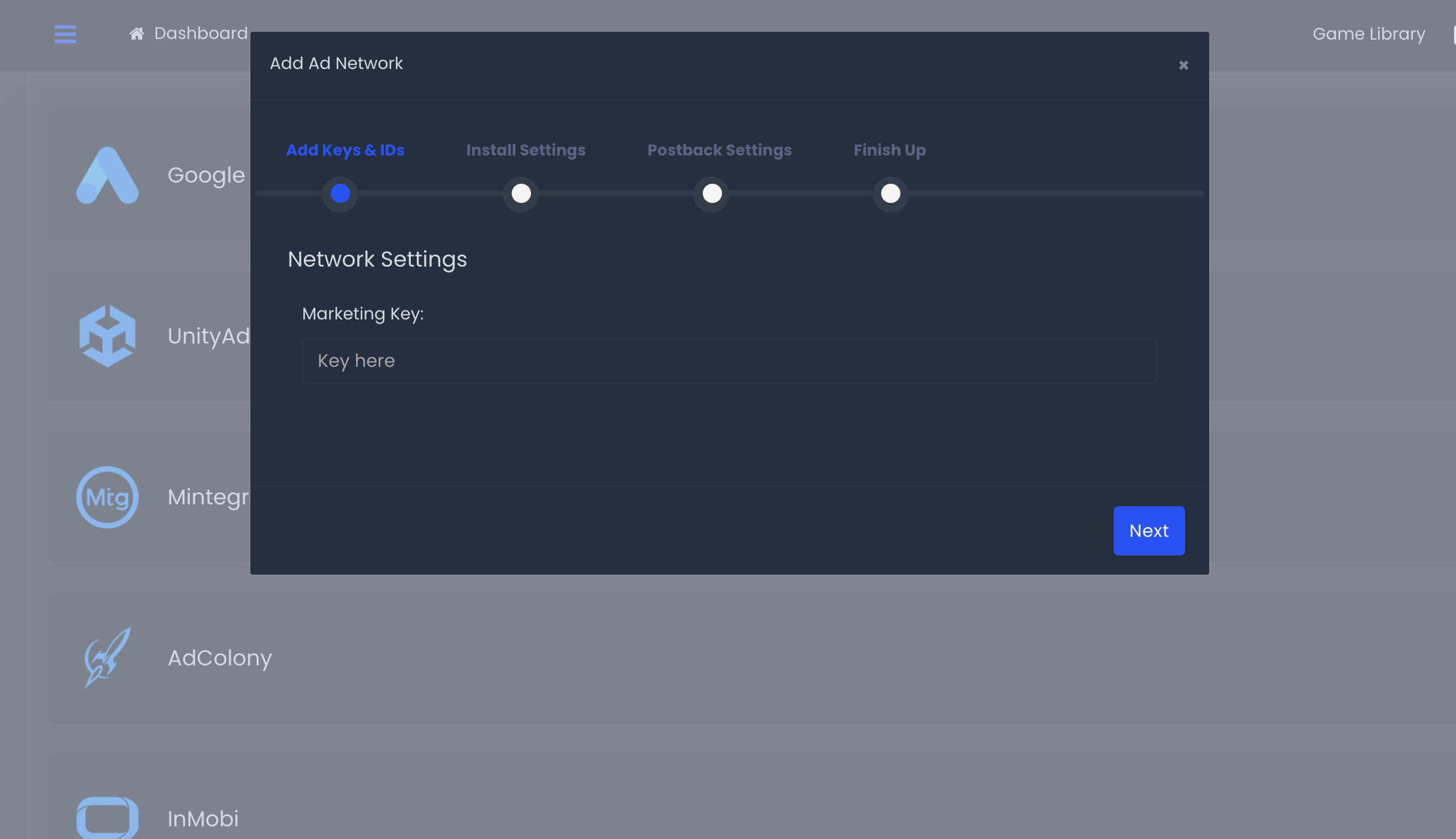Required to Start using Tapjoy Attribution
To start using our Tapjoy Attribution on ByteBrew, you must first have initialized the ByteBrew SDK in your game or app.
Set up Tapjoy
Get setup with ByteBrew attribution in Tapjoy by following these steps:
Step 1: Add Credentials
Input the required credentials listed:
Marketing Key
Step 2: Set Lookback Settings
Choose the lookback settings. See the options listed:
Click-Through Settings: Set the click-through window by incrementing the day selector to specify the max lookback days. The max setting is 30 days. It is recommended to set the Click-Through setting to 14 days or more for best install results.
(Optional) View-Through Settings: You can enable view-through attribution and increment the day selector to specify the max lookback days. The max setting is 7 days. It is recommended to set the View-Through setting to 3 days or more for best install results.
Step 3: Set Install Postback Settings
Select the correct postback setting that fits your network goals using the options listed.
Send all install events from:
Postback Event Settings:
Postback Event: Add the event name you want to be sent to the network.